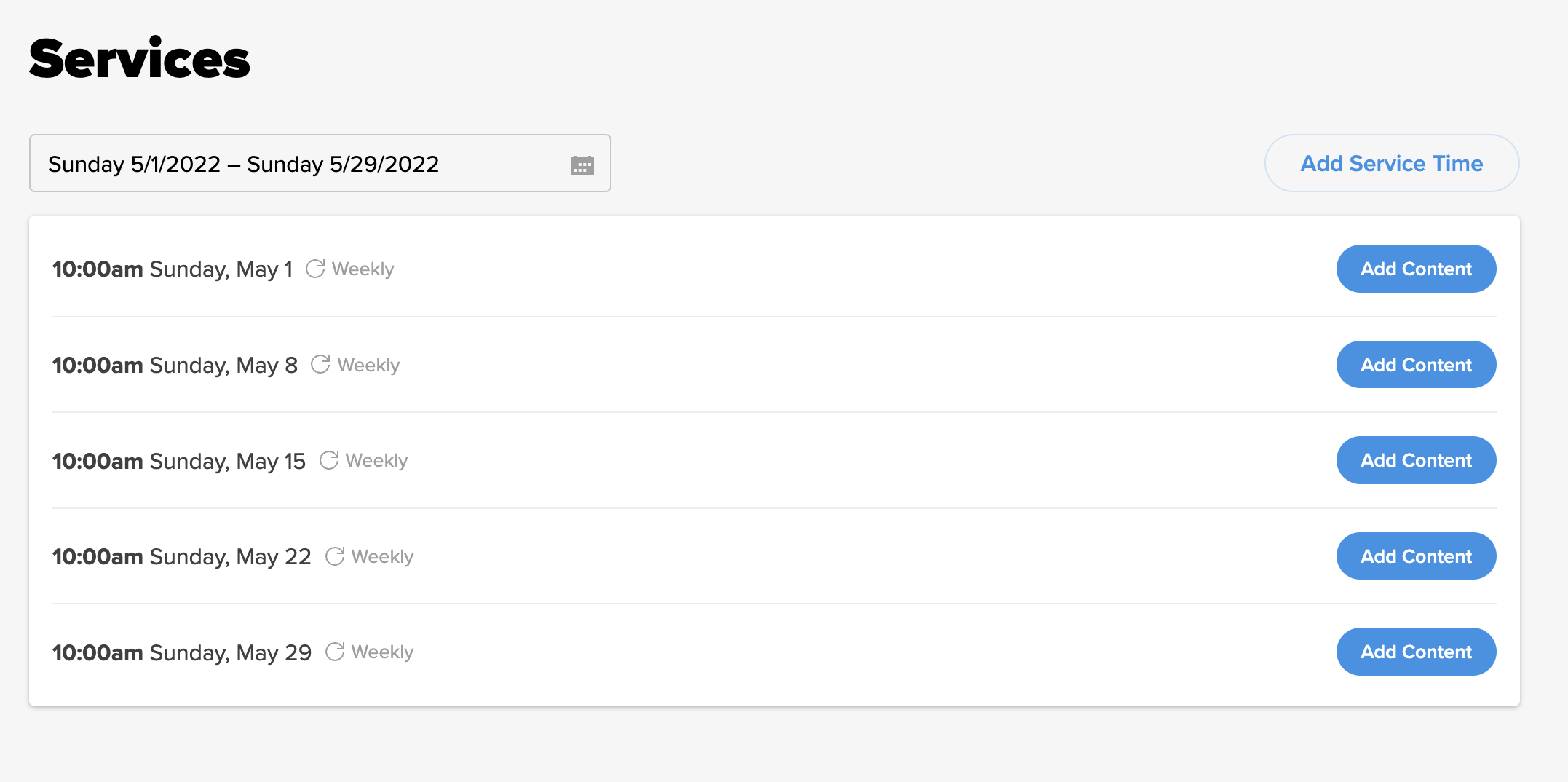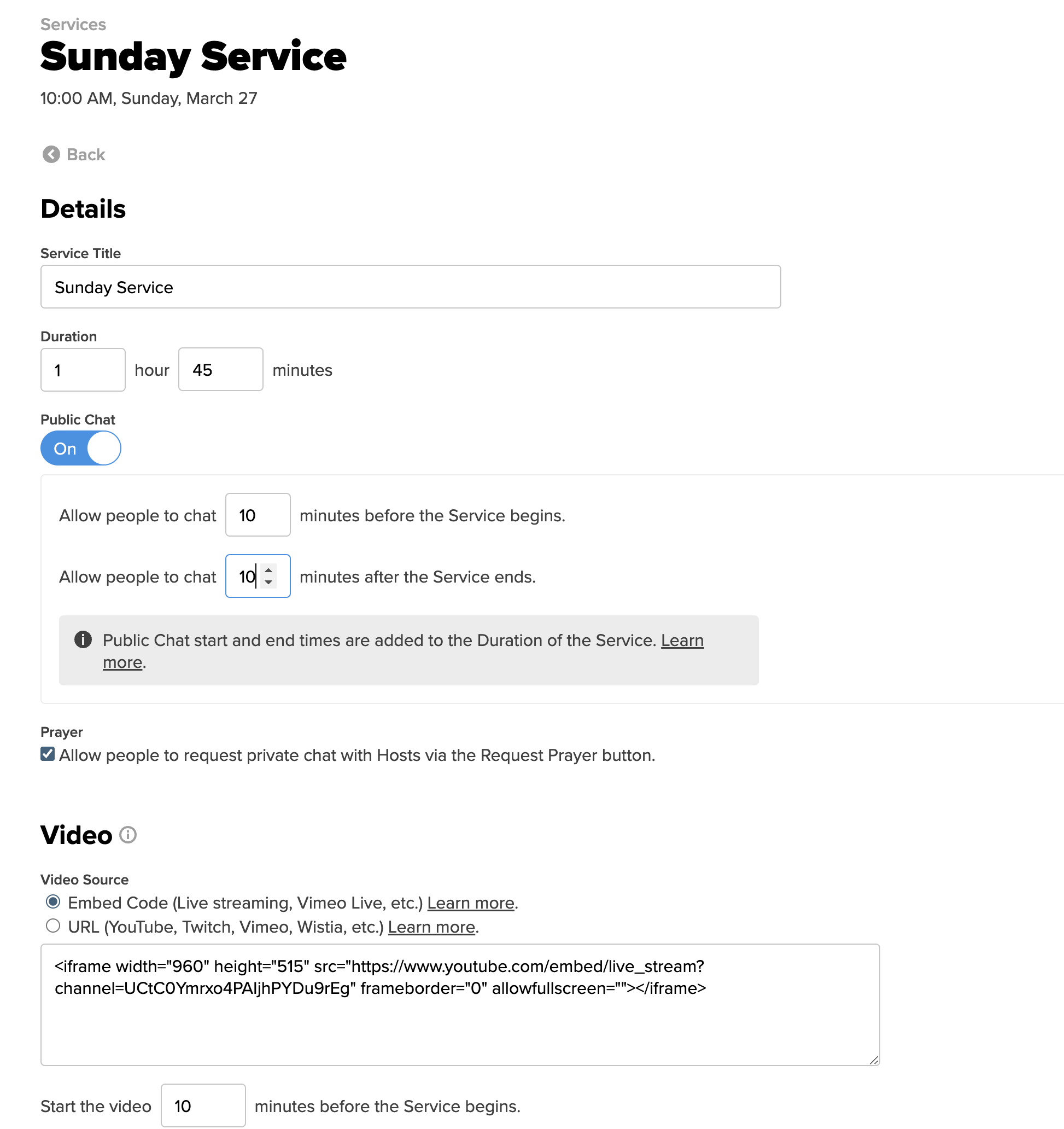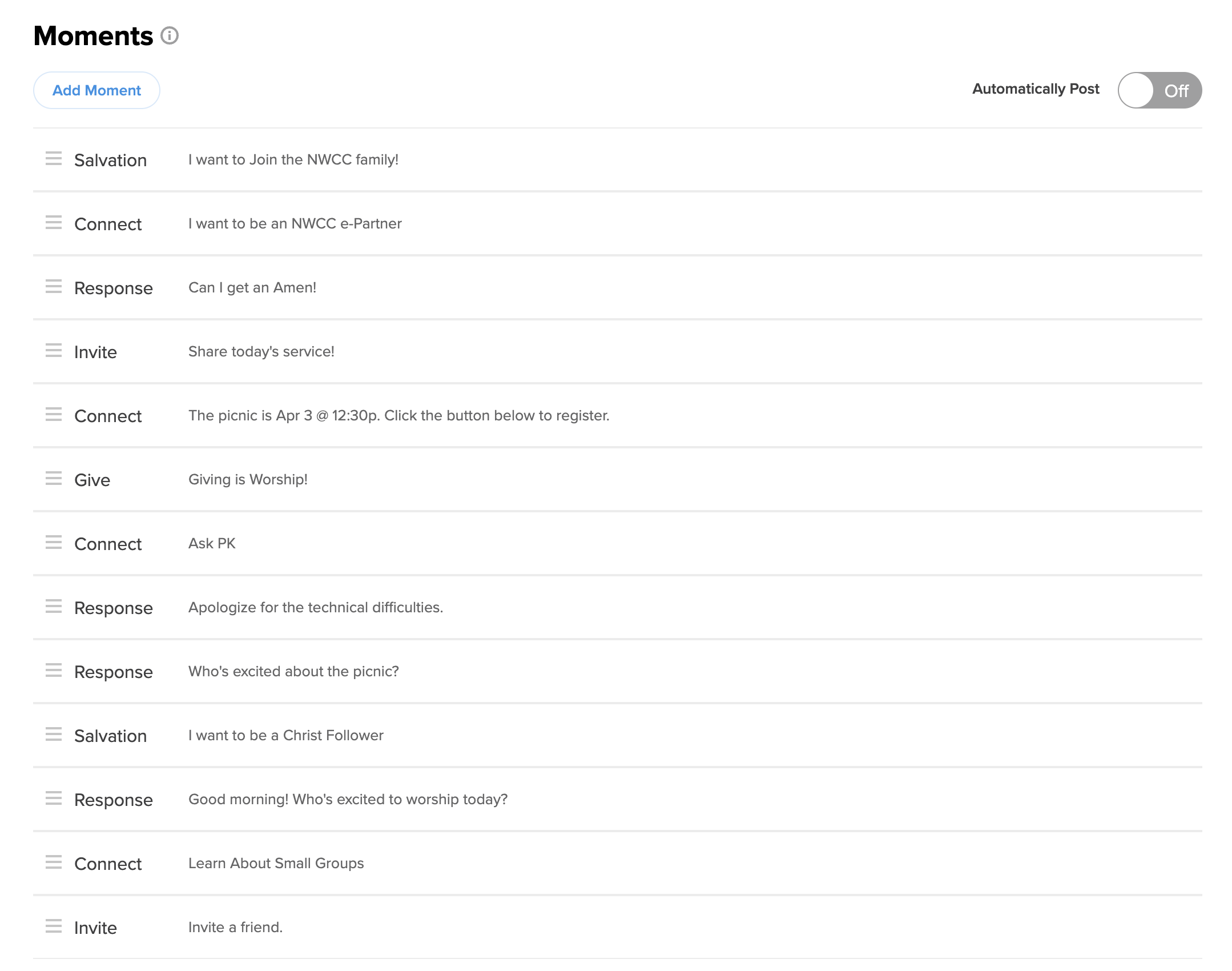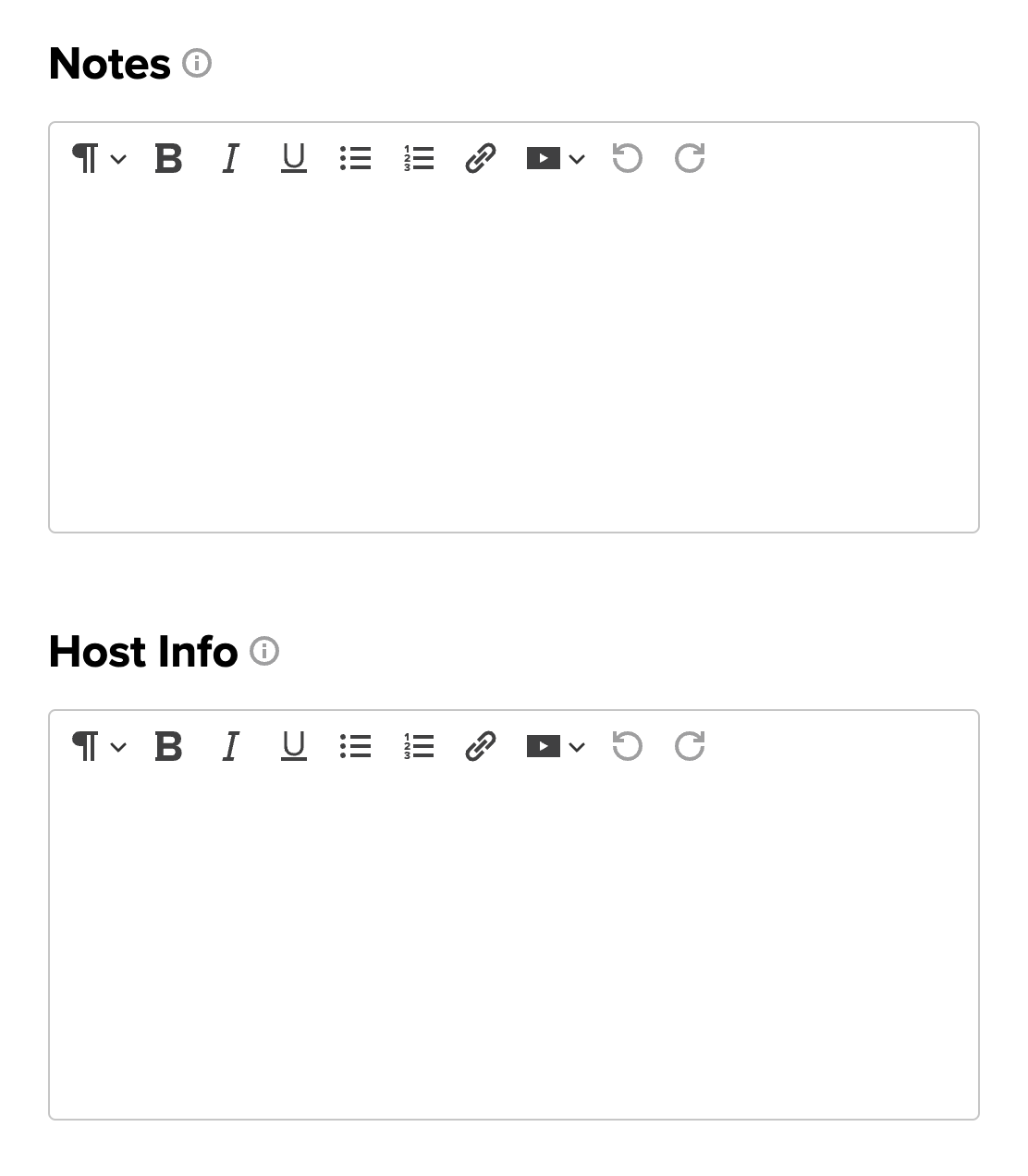NWCC ONLINE CHURCH KNOWLEDGE BASE
How to Schedule a Service
1. From the Admin panel, click Services on the left.
- Edit Content – The service has already been scheduled and you need to update the service information
- Add Content – Indicates a service has been scheduled, but no content has been added to the to the service
- Add Service Time – Click to schedule a service.
- Content will not automatically be applied to new occurrences of repeating Service Times. You’ll still need to add the Service Title, embed code, notes, etc. to each service.
In this example, we’re going to add content to a service. Click the blue Add Content button.
2. Details and Video
Add the:
- Service Title
- Duration of the service/event
- Enable or disable public chat
- Times people can chat before and after the service/event
- Check or uncheck the box to allow for prayer requests
Video Source – We currently use the YouTube embed code. Copy/paste the following code:
<iframe width=”960″ height=”515″ src=”https://www.youtube.com/embed/live_stream?channel=UCtC0Ymrxo4PAIjhPYDu9rEg” frameborder=”0″ allowfullscreen=””></iframe>
- Set the time for the streaming to begin before service/event starts.
3. Moments
Add moments to the service. You can arrange. Click and drag to order Moments by category – Connection, Give, Response, etc.
4. Notes
- Notes – Add sermon notes for attendees to view, edit, and download.
- Host Info – Add any instructions or reminders to hosts here. Notes visible to the NWCC e-Partner staff only.
5. Additional Services
Click the blue Save button.
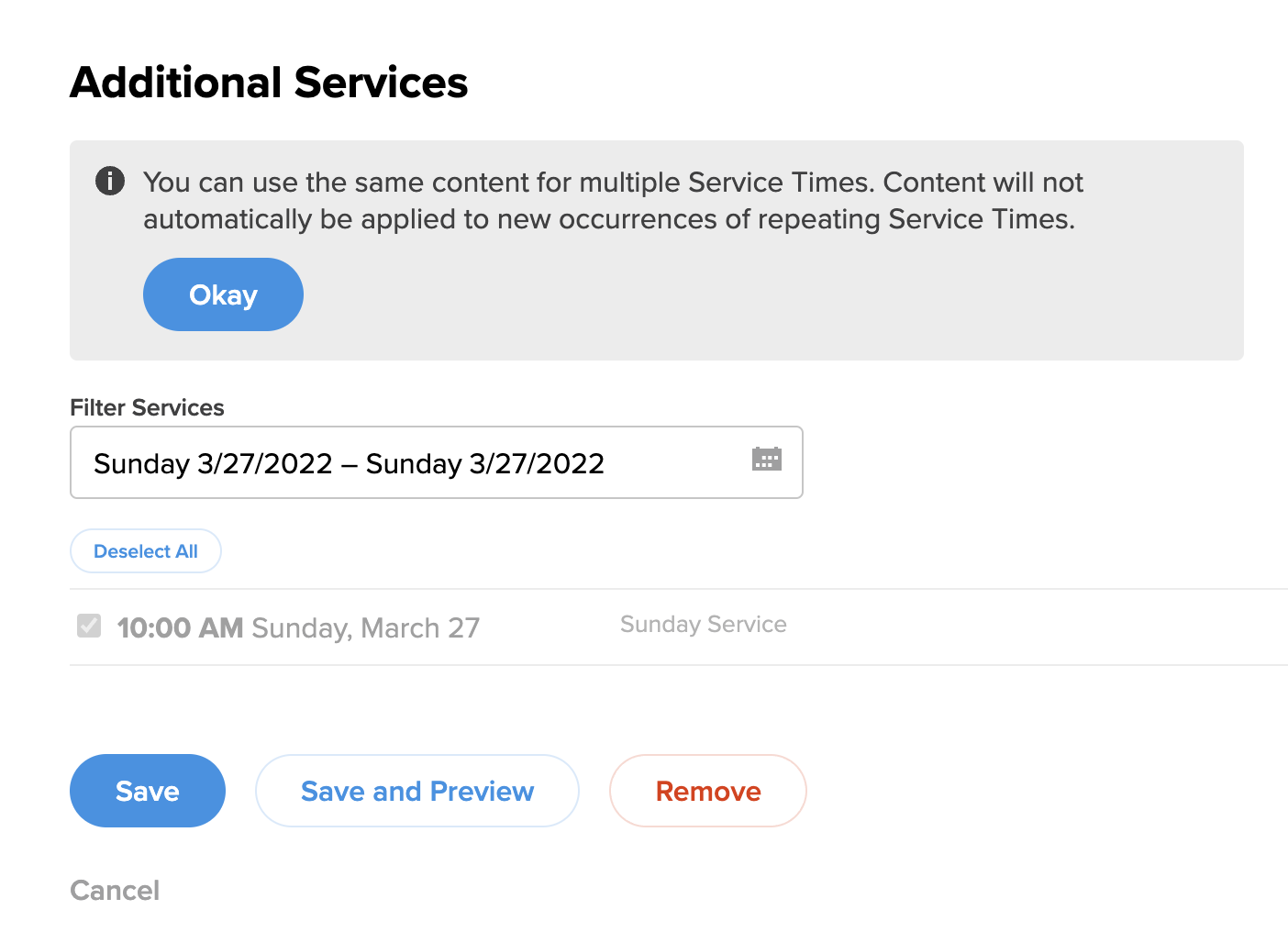
Resource: Online Ministry